How to Start a Blog on Blogger
You learned how to create a blog for free, as well as on Blogger with TECH with KAPS
Step 1st -- Creating a Blog
1. Go to Blogger
 |
| Go to Blogger |
2
Click on Sign In. It's in the upper-right corner of the window. Enter your Google username and password.
- If you don't have a Google Account, click on Create Your Blog. This will take you to a screen where you can create an account to use with Blogger.
- Select a profile type. Click on Create a Google+ profile to create a single account to use across all Google properties. If you'd like to use a pseudonym or limit your exposure on Google, click on Create a limited Blogger profile.
- Follow the online prompts to finish creating your Google+ or limited Blogger profile.
3
Enter a Display Name and click Continue to Blogger. The display name is the name that your readers will know you by.
 |
4
Click on Create New Blog.
5
Type a title for your blog
6
Type a URL for your blog. If it's unavailable try other variations on the name you want to use, but don't use symbols like hyphens, underscores, colons.
7
Enter the word verification and click Continue.
8
Choose a starter template. This is the basic design and layout of your blog.
 |
9
Click on Create blog!.
10
Click on Theme. It's near the bottom of the menu on the left side of the page. This allows you to customize the look of your blog beyond the elements contained in the starter template.
11
Select how to customize the design. Click on Customize if you'd like guided choices. Click on Edit HTML if you're a more advanced user.
12
Click on Settings. It's in the center of the menu on the left. From here, you can adjust other settings such as language, whether your blog will be included in search engine results, and whether you're willing to receive emails.
13
Click on Posts, comments and sharing. In this menu, you can adjust publishing, comments, and if or how your blog is shared beyond the Blogger platform.
14
Click on Basic and then +Add authors. The latter link is in the lower-right corner, under the "Permissions" section of the menu. This setting allows you to add other contributors to the blog, so that the writing burden does not rest on your shoulders, alone.
Step 2nd -- Creating a Post
1
2
3
Write your post. Click on Compose to type your post as you would in a typical text editor, which includes functions like different fonts and sizes, text color, and the ability to insert links.
- If you prefer to work in HTML click on HTML
4
Click on Post Settings. It's in the upper-right corner of the window. From this menu, you can enable reader comments, select HTML settings, and post the time and date. Click on Done when you've made your changes.
5
Click on Save. Doing so saves your work, so far. Click on Preview to see what your post will look like when it's finished. Click on Publish to take it live for your audience.
WE HOPE THAT YOU UNDERSTAND HOW TO CREATE BLOG ON BLOGGER.




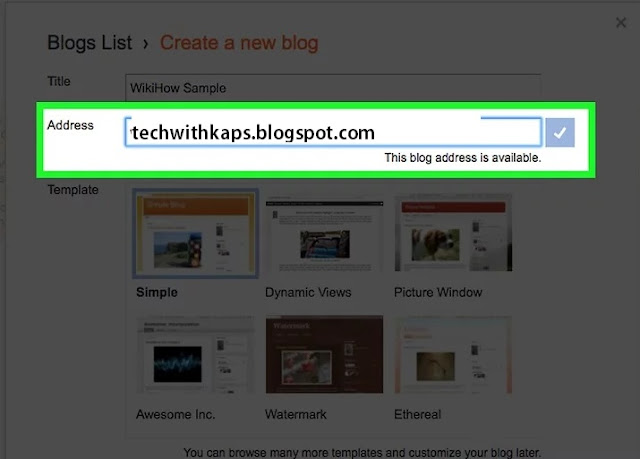




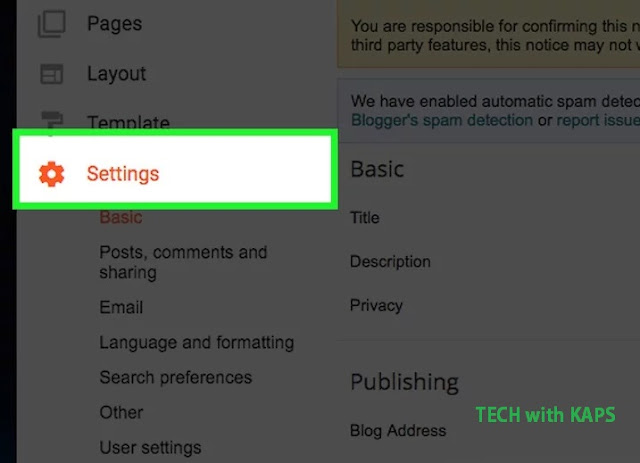








ConversionConversion EmoticonEmoticon