
VLC Media Player Tricks. The previous post described how to run the internet from mobile to computer. Today you will learn about some special tips & tricks of VLC video player. VLC is a very popular media player software. Which many people use for video play on their computers and mobiles.
But do you know that you can do some other work also? Like taking a screenshot of a video, converting video, writing your name on video, using a VLC player like camera, cut, and save Video (Movie). Let us know about some useful and fun tips tricks that make many of our work very easy. Some tips and tricks of vlc media player are given below.
VLC Media Player Tricks
1. Convert Video
How to Convert Media Files?
(i) Go to the Media menu in VLC. Then click on the convert / save option.
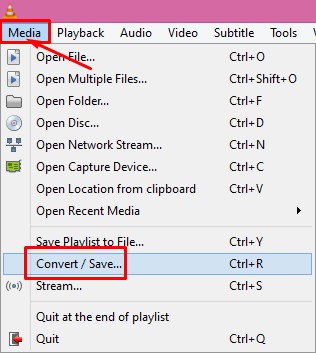
(ii) A new popup screen will open, click on the add option.
(iii) After this, select the video from your computer file that you want to convert to another video format.
(iv) Then click on the convert / save button. After this, a popup page will open.
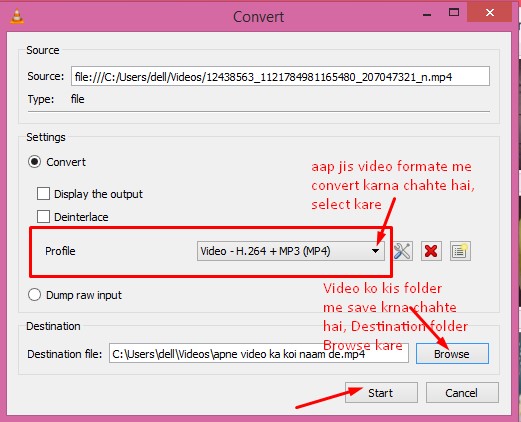
(v) In it, you select the video format from the drop-down menu in front of the profile.
(vii) Now to choose Destination File. This means that in which file/folder you want to save the video.
(viii) Then click on Start. This will convert the video and save it in your selected destination folder.
2. Cut and save Video (Movie) in VLC -
How to Cut a Video in vlc? Or, Record a Currently Playing Video / Audio.
(i) Play a video in VLC.
(ii) When the scene/part of the scene you want to cut, press Shift + R. Now your recording will be ON.
(iii) As far as the scene is to be deleted, as soon as it ends, at that time. Shift + R has to be pressed again. This will make the recording OFF. And after getting your video CUT, it will be automatically saved in the video folder.
3. Take a screenshot of the video
How to take a snapshot in vlc player?
(i) If you want to take a screenshot of the scene of any video, then open that video in vlc player.
(ii) As soon as the scene comes which you want to take a screenshot. Press Shift + S. The video scene/picture will be cut and saved in the picture folder of the computer.
4. Using VLC player like the camera-
Record Webcam
(i) Click on the media option in VLC.
(ii) Click on the open capture device.
(iii) Select a direct show from the drop-down menu. Then click the play.
(iv) The camera of your laptop will start. Now you can take your photo by pressing shift + s.
5. Write your name on the video
Write Your Name or Add Watermarks On Video.
(i) Go to Tools menu in VLC.
(ii) Then click on effect and filter
(iii) A popup window will open. In it, click on the video effect.
After this, click on an overlay.
(iv) You will see an option of additional text. Select the checkbox in front of it.
(iv) Write your name after removing VLC in text. Then click on the close button.
(v) Now whatever video you play in VLC player, your name will appear on all those videos.
This post provided information about some tips tricks of vlc video player. I hope VLC Tips tricks will prove useful for you.

1 comments:
Click here for commentsA Nice post!
wincracker.com
VLC Media Player Crack
DJ Music Mixer Pro Crack
IObit Malware Fighter Pro Crack
MKVToolnix Crack
ConversionConversion EmoticonEmoticon